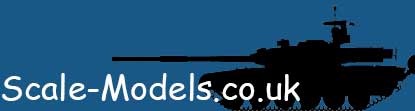Following on from the advice above...
Program for printing - cheap Photoshop CS6 and the book Photoshop for Dummies, plus tutorials on YT...
Decal paper can come in clear or white... Inkjet preferably and A4 size although Hannants do sheets of White and Clear in A4 and A5 size.
You do not need the dogs doodahs of a printer, I have a Canon MG225os, but use in this case Canon ink and not the refillable cr4p from evilbay...
A protective spray such as Humbrol AD6049 No 49 Varnish Matt, or AD7550 Acrylic Crystal Clear.
Basics...
When you start you need an image to work with. You open Photoshop and select 'File' 'Open' Then select the image you want to work with.
I find it easy to then use the 'Marquee' tool to take a copy of the image and then copy or cut and transfer that to a new page by selecting 'File' 'New' and scroll down to 'International Paper', this should give you automatically A4 size, select 'Edit' and paste...
Now the real fun starts. You can move the image using the arrow tool which is your working tool, also at the side and top you can pull out 'bars' that you can use to size the image you want by going to the border and holding down the left key on the mouse and dragging to the right.
Now you have your size in mm with the 'bars' (these will not show on the print) you need to re-size the image.
Goto 'Edit' 'Transform' (not 'Free Tansform') 'Scale' Now hold down the shift key and you can move the corner to the sixe you require..
Ah! but I hear you say, what about the surrounding area it has all kinds of stuff on it. here you can click on the 'Eraser tool' and you can wipe out the items/area you do not need.
And that is the basics...
Once you are happy with your item you can replicate the exact image by clicking on 'Layer' then 'Duplicate Layer'. You will not see it untill you actually move it using the left/right/up/down keys, this will keep it in line both horizontally and vertically. Once you get used to this part you can use the mouse.
Then for the end of your work you clicl on 'Layer' 'Flatten Image' click on 'Save' and make sure you select JPEG and give your work a title like Stars and Stripes. Then it is a case of printing in photo on your printer.
Once you are happy allow the ink to dry for at least 3 hours, then give the image a couple of light sprays of varnish to seal the print.
Do not worry about wasting the decal paper because on your next image you call up your original .Stars and Stripes... add a new layer and go to work but work below your original image, then when you are happy you can delete your original image from your work and you are left with the new image, then it is a case of flatten image etc...
Here is a sheet of bottle and can labels I printed years ago


Sorry they are not very clear, but they are in register and were for 1/35 scale bottles and coca cola cans. Also on the full image there are magazine covers, keyboard, screen and cover for a lap top.
Hope this helps
Mike.